¶ Windows
This section covers how to download Etterna on Windows, including selecting the appropriate installer for your system, the installation process, and choosing the folder where you'd like to install the game.
In order to install the game on your PC, please follow these steps:
1. Visit the GitHub Releases page and download the latest installer (.exe) from the Assets section of the newest release. Make sure to choose the version that matches your system.
2. Look for the folder where your game was downloaded. It's usually in C:\Users\Admin\Downloads, or wherever you chose to save the file. Once you find the downloaded file, open it to begin.
Windows may prevent the installer from running for being an unrecognized app. Click on "More Info" then "Run Anyway". When a message pops up saying the installer may make changes to the system, click "Yes".
3. In the Welcome page, click "Next".
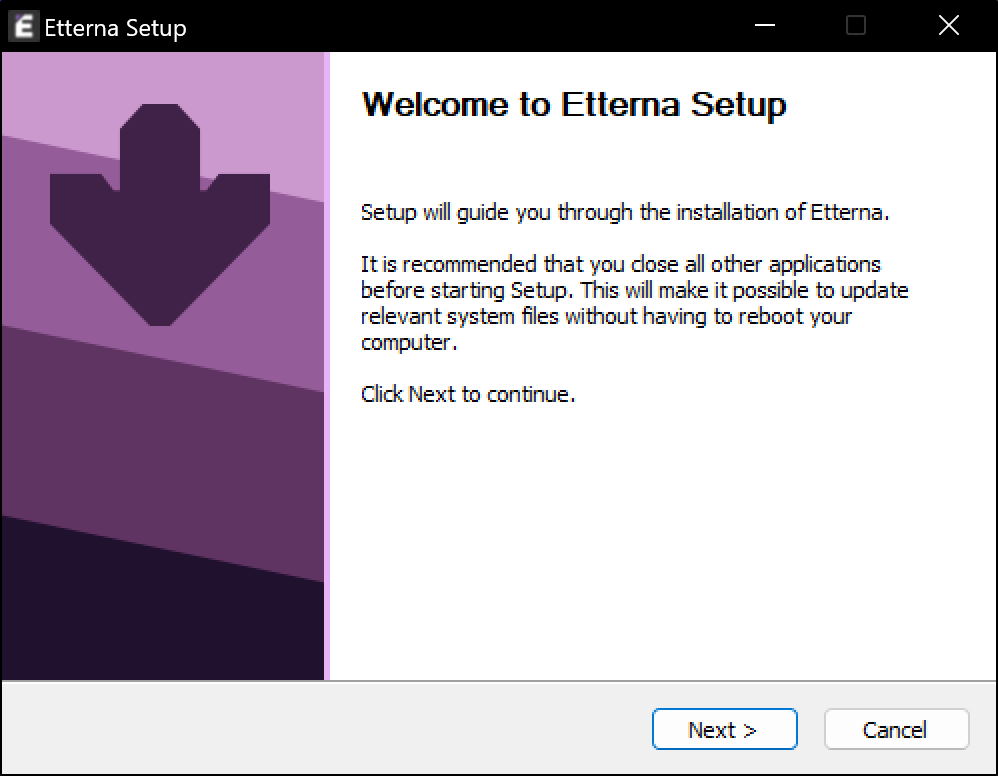
4. When you reach the License Agreement page, take a moment to review the terms. Then, click "I agree" to continue the installation process.
5. In the Choose Install Location page, you can either use the default destination (C:\Games\Etterna), or choose a different folder. Click "Next" to continue. Do not install Etterna on a folder that does not have write permissions (for example, Program Files). Doing so may prevent game saves.
6. In the Choose Start Menu Folder page, you have the option to rename or create the Start Menu folder for Etterna. It is recommend to keep the Start Menu folder as is. Click "Next" to continue.
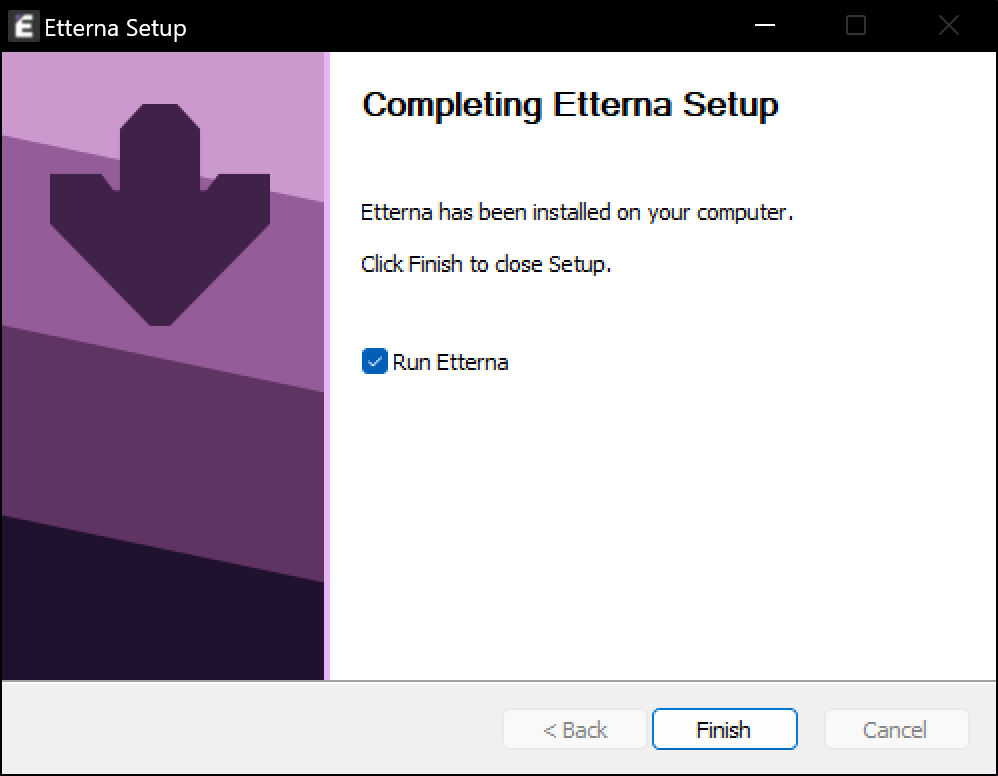
7. On the Choose Components page, click the "Install" button.
8. The installer will begin extracting the game files, which should only take a few seconds.
9. After that, click the "Finish" button to close the installer.
After launching Etterna, if an error message appears about the file d3dx9_43.dll not being found, please refer to the Troubleshooting section.
¶ Mac
Unfortunately, macOS is likely the least tested and least well-supported platform that Etterna runs on.
Many of the problems that are encountered by macOS have known workarounds, so make sure to check out the Troubleshooting section if you run into anything – there may have a solution for you.
1. To begin, visit the GitHub Releases page and download the Etterna-0.xx.y-Darwin.dmg in the Assets section.
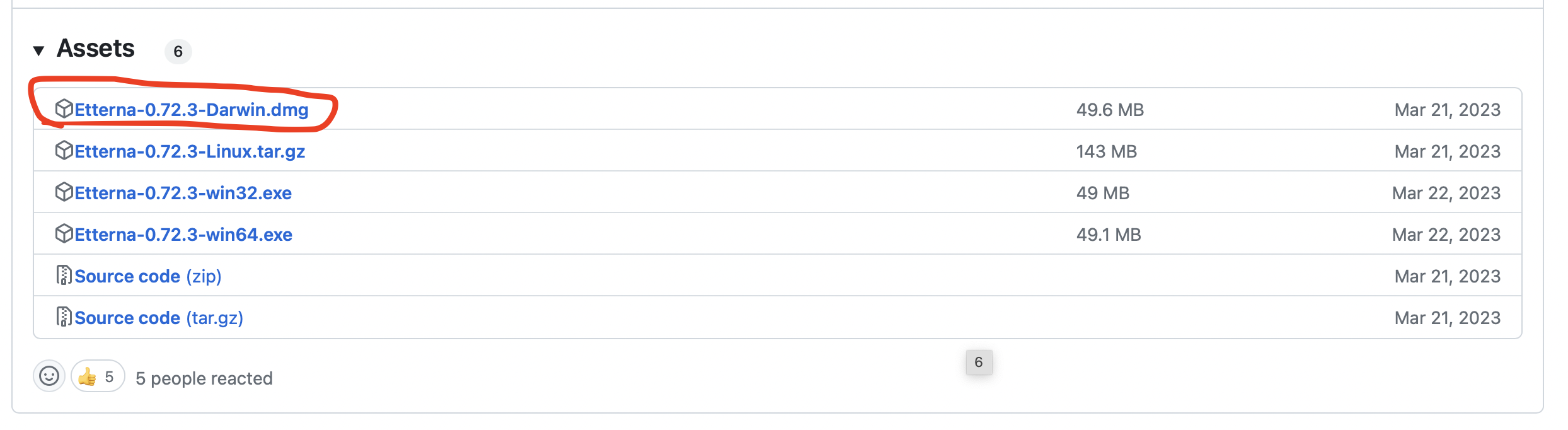
2. After downloading it, double-click on the Etterna-0.xx.y-Darwin.dmg in Finder. Agree to the terms-and-conditions of our MIT license, and then drag the Etterna folder to your Applications folder.
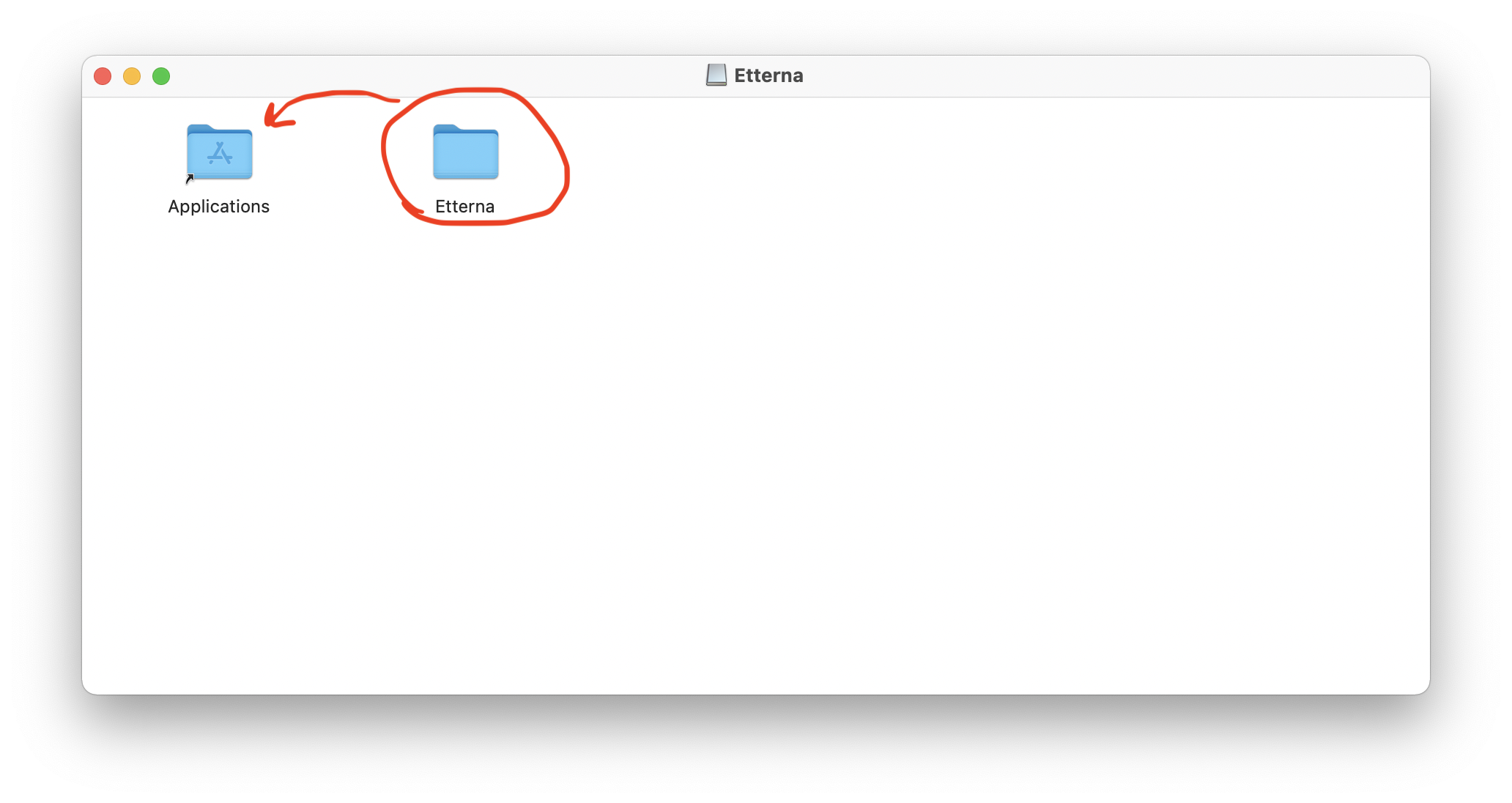
- Bluebandit201 2023-01-31, CC BY-SA

- Bluebandit201 2023-01-31, CC BY-SA
3. Eject the Etterna disk image by clicking the eject button next to it in Finder. After this point, the Etterna-0.xx.y-Darwin.dmg file can be deleted to free up space on your computer.
4. Launch Etterna by double-clicking Etterna.app from within the Etterna folder in your Applications, and enjoy playing!
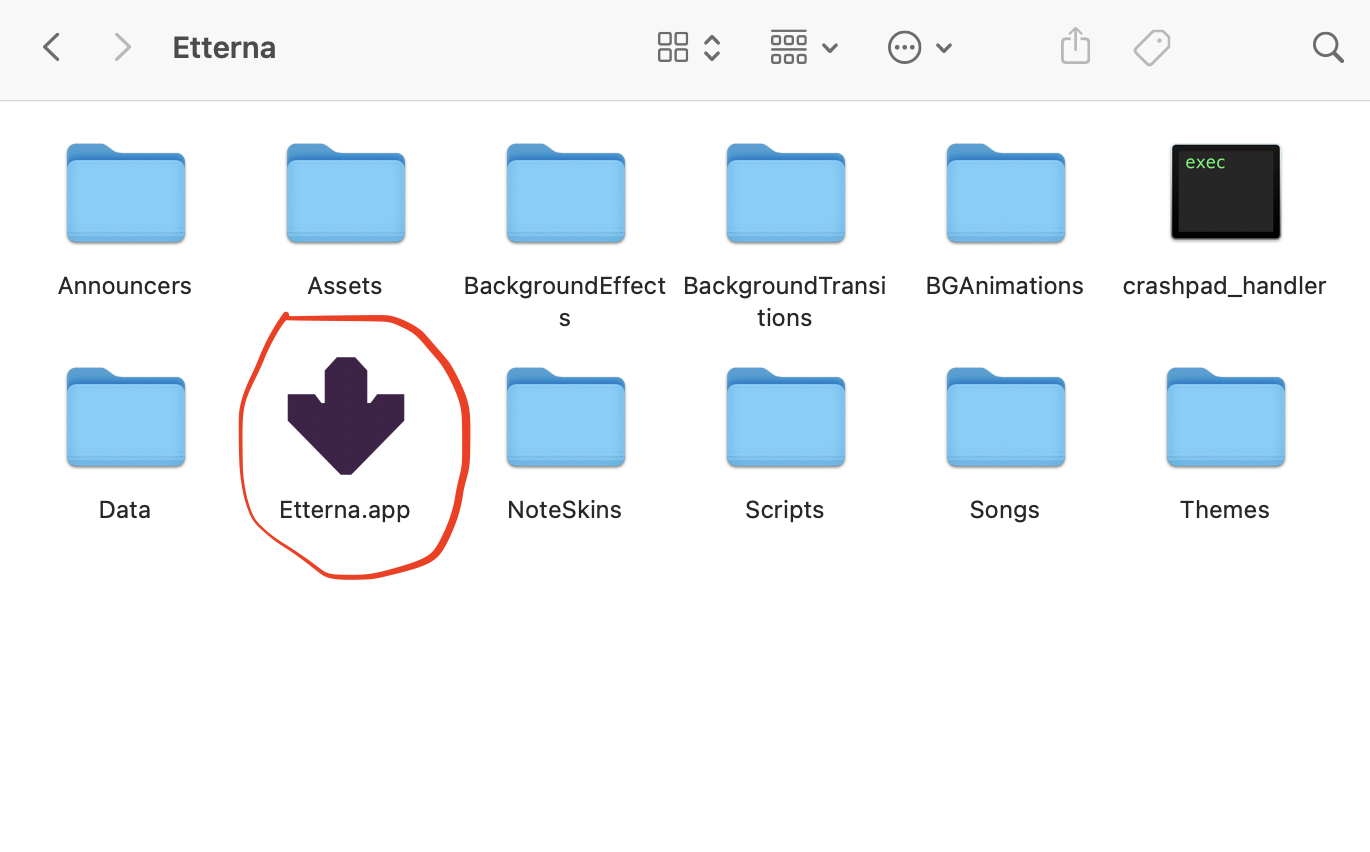
If you're experiencing issues with running Etterna on Mac, Refer to Troubleshooting.
¶ Linux
This section will explain how to run Etterna using the pre-built binaries from GitHub.
1. Visit the GitHub Releases page and download the tar.gz file containing the latest pre-built binaries of the game.
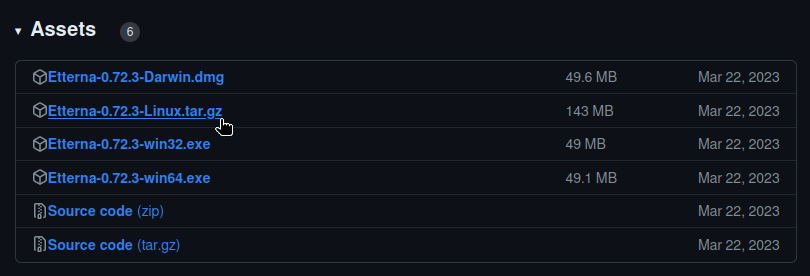
Once the download is finished, we need to extract the tar.gz file—similar to extracting a zip file on Windows—before running the game.
If you have a visual extraction tool installed and know how to use it, go for it.
We will be using the terminal to extract the files from the tar.gz file.
2. Open a terminal
3. Navigate to the directory you downloaded the tar.gz file to. Most web browsers will use the “Downloads/” directory inside your home directory.
You should be able to navigate there by typing the following command:
cd Downloads/After entering the "Downloads/" directory you should be able to see the tar.gz file by typing the command “ls -l”.
(there could be other files in there too)
4. Extract the tar.gz with the tar command.
using the following command all files inside the tar.gz file will be extracted into a new directory
! Replace the filename with the filename of the file you downloaded !
tar -xzvf Etterna-0.72.3-Linux.tar.gz5. After running the extraction command you should be able to see a new directory with the same name as the tar.gz by running the command “ls -l” again.

6. Magic is done :) you could now run the game by issuing the following command:
! Replace the filename with the filename of the file you downloaded !
Etterna-0.72.3-Linux/Etterna/Etternaif you close the terminal and open it again you have to use:
Downloads/Etterna-0.72.3-Linux/Etterna/EtternaYou can freely copy the “Etterna/” directory from the “Etterna-0.72.3-Linux/” somewhere else and run it from there (your command for running the game will change depending on where you copy it).